Education Galaxy has updated their program and it will only work in Google Chrome.
To access Education Galaxy from Chrome, you will also need to login to Clever from Chrome (this means you cannot use the Clever app for Education Galaxy).
1. Go to www.howeisd.net
2. Click on Students and Clever Portal
3. Type in Howe Intermediate School and Login with Howe ISD account
4. Student logs in with Email and Password
5. Click on Education Galaxy
When a video freezes in Chrome, you will need to clear the cache:
How to Clear the Cache & Cookies in Chrome
 Updated 9 months ago by Stephanie Sims
Updated 9 months ago by Stephanie Sims
Many issues can be resolved by clearing the cache and cookies on your web browser. The steps below show how to do this in Google Chrome.
- If using Google Chrome click the three dots underneath the X button located in the top right corner of your browser.
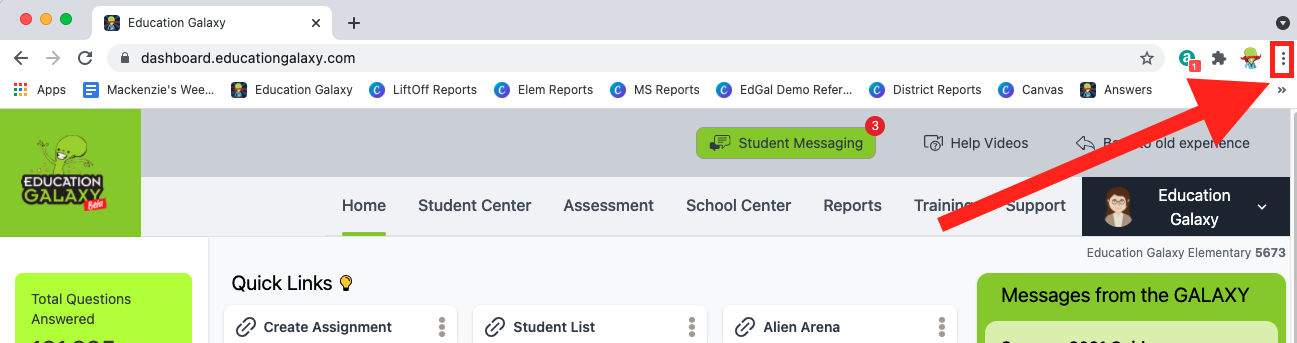
- Click "Settings":
- Click “Privacy and Security” in the panel on the left
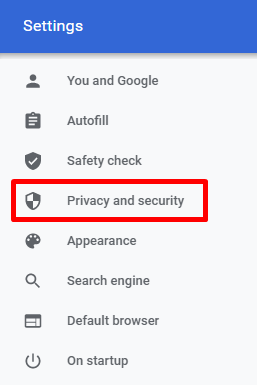
- Choose “Clear Browsing Data”
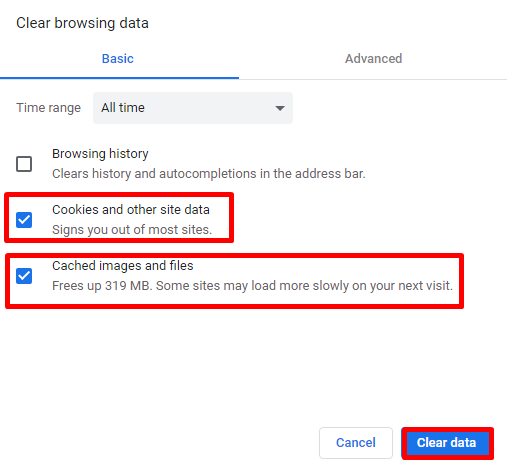
- Check "Cookies and other site data" and "Cached images and files"
- Make sure “All time” is selected in the time range.
- Click "Clear Data"
- After clearing the cookies and cache, exit out from each individual tab that is open, not just the browser, but the actual tabs. After closing out of the last one it will exit out of the browser.
- Open the browser back up and see if that has resolved the issue.
Please note that this process will need to be done OFTEN and when students log out of Education Galaxy they will also need to exit the tab. Education Galaxy is aware of these issues happening with their program and this is the only solution they are offering at this time.
