Hello everyone,
I hope that you are having a fantastic Tuesday!
Here are your tech tips for the week 🙂
Computer Ports 🖥️
Our new computers are awesome, but very sensitive to movement. Please make sure that if you unplug a cord, move your computer back and forth, or insert a USB that you check to make sure everything
is plugged in nice and tight. You might have to unplug your cords and plug them in again for it to work correctly. Also, make sure your cords are plugged in nice and snug to your wall ports. That can be the reason why things are not wanting to work correctly!
Canvas Reminders ✅👩💻💻📶
We are seeing an increase in quarantined students the last few weeks! Here are some friendly reminders you need to follow for Canvas:
-
Remember to publish everything as you are creating it. If you have your available to and available from dates correct (as shown below from Katie Ciani) then the assignment will not show up for the student until that date/time.
- All Attendance discussions should be available for 24 hours (For example, November 10 12:00 a.m. to November 10th 11:59 p.m.)
-
All assignments should be available for 24 hours from the time it is posted. For example, if you are posting during 8th period conference each day (2:45)
then the assignment should be due 24 hours later. This will account for teachers with later conferences in the day to make it fair for all students
- If you are inserting outside links throughout Canvas, please make sure to click on the "Validate Links in Content" in the settings menu:
This will ensure that all your links are working, not blocked and ready for students to click on!
- It is a good idea to always have your Teacher iPad near you to log into your Canvas course as a student to see what they see. You can log in as any student by going to the main website, clicking on students, then Canvas. The username/password is their full email address and 6-digit lunch number. This will show you what it looks like from a student perspective when creating content.
- Remember that large graphics or pictures might not show up for the student if they have a slower internet connection. Try to make more simplified pictures/titles when creating content to ensure that all students are able to see it.
Freeze Panes in Excel 🥶📈
If you want to scroll through a spreadsheet without losing focus on a particular part of the sheet or data (like the title of your columns), the Freeze Panes function is the perfect way to do it. Select the row or column where the data begins in the sheet.
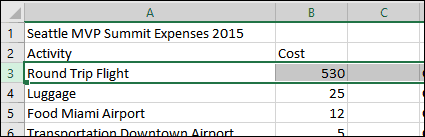
Select the View tab, click the Freeze Panes menu then click Freeze Panes.

When you scroll, your headings or columns will remain visible.
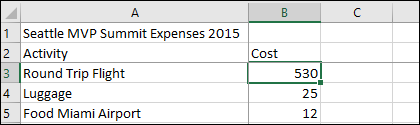
Have a fantastic week!
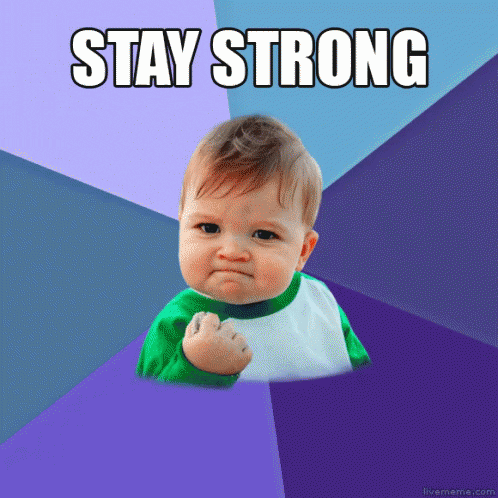
Thanks,
Maggie Donohoe, M.Ed. | Instructional
Technology Specialist
Howe Independent School District | | www.howeisd.net
P: 903.745.4021 | 105 W Tutt Street, Howe, Texas 75459
Confidentiality Notice: This
email and any files transmitted with it are confidential and intended solely for the use of the individual or entity to whom they are addressed. If you have received this email in error please notify the sender by reply e-mail.
