Good morning,
Happy Tuesday! We only have 8 days left!!!
Here are your tech tips for the week 🙂
EOY Procedures ✅📋
To make it easy for you, I have created a checklist and how-to guide for you to follow. That checklist is here: EOY
Instructional Technology Tips and Tricks
If you need any assistance or have any questions, please reply to this email and I will schedule some time to meet with you!
End of Year Activities Roundup 🤠
This is the time of year when your curriculum might be winding down and you are searching for special activities for your students to do. Here are some great ideas for you to explore this week and next:
- End of Year Activities Wakelet: A HUGE non-grade level specific resource with over 45 different ideas
- EOY HyperDocs: A collection of HyperDocs for you to copy and edit for your students. There are tons of HyperDocs for all ages in this collection.
- Digital Breakouts: A sandbox with TONS of digital breakouts (think of an escape room-online!). It explains the concept and grade level for each breakout.
- Kahoot! Marvel Science: Have you ever checked out Kahoot Academy? They have super fun activities like the Marvel science challenge.
-
EOY
Activities and Keepsakes: This resource is just for secondary students! This includes ideas to make meme inspirational posters, one-sentence words of wisdom cards and more!
Google Collaboration 💪↗️
What makes Google so unique is the ability to collaborate and share documents quickly and easily with others. You can send your file or folder to one person or to an entire team of people.
Sharing a doc, sheet, slide or file is easy! Here is how to do it:
Share a file or folder with specific people and set access levels:
- Select the file you want to share.
-
Click Share or
Share
.
-
Under Share
with people and groups, enter the email address you want to share with.
Note: If visitor sharing is on for your organization, you can invite someone who doesn't have a Google Account to collaborate on your Google Drive files and folders. See Share documents with visitors.
-
To change what people can do to your file, on the right, click the Down arrow
Viewer, Commenter, or Editor.
- Viewer means that the person can look ONLY but not change anything.
- Commenter means that the person can look AND comment on the document but not change the format.
- Editor means that the person you are sharing the file or folder with has the same editing rights as you!
-
Choose to notify people:
- If you want to notify people that you shared a file with them, check the Notify people box. If you notify people, each email address you enter will be included in the email.
- If you don't want to notify people, uncheck the Notify people box.
- Click Share or Send.
Have a great week!
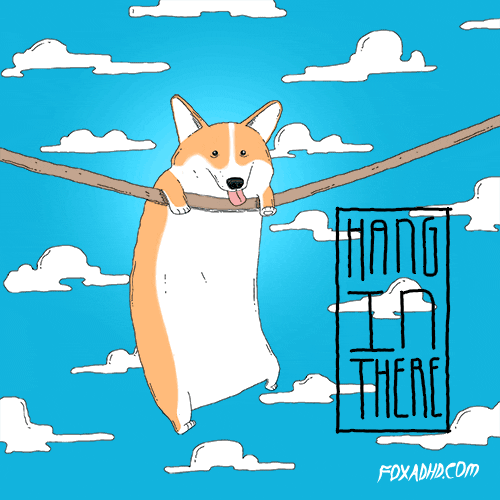
Maggie Donohoe, M.Ed. | Instructional
Technology Specialist
Howe Independent School District | | www.howeisd.net
P: 903.745.4021 | 105 W Tutt Street, Howe, Texas 75459
Confidentiality Notice: This
email and any files transmitted with it are confidential and intended solely for the use of the individual or entity to whom they are addressed. If you have received this email in error please notify the sender by reply e-mail.
